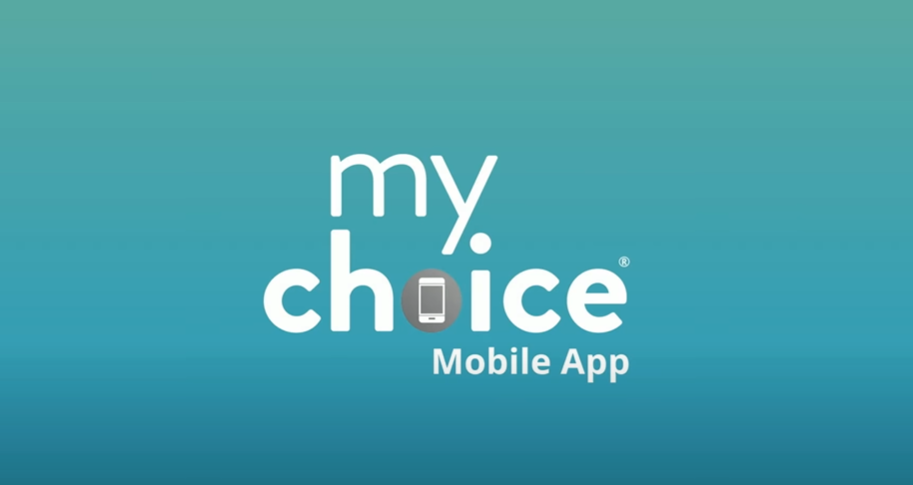How to Use the Twos App for Staying Organized
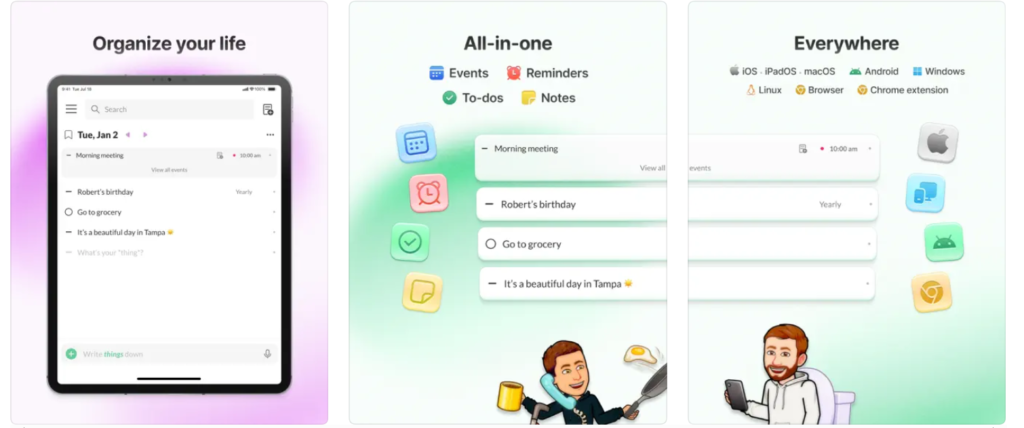
How to Use the Twos App: Twos app helps you stay organized, remember more, and be more productive with an all-in-one system for writing “things.”
“Things” such as:
- Interesting ideas
- Important work
- Upcoming events
- Names of people
- and more
You might be wondering, “What’s with the quotations around things?”
“Things” are individual pieces of information that you write in Twos, which makes it fast, easy, and organized.
“Things” can be:
- Notice
- To do
- Reminder
- Events
- and more
“Things” are easily captured, rearranged, moved and shared.
Twos App Download
Table of Contents
Step 1: Download and install the Twos app
To get started with Twos, you’ll need to download and install the app on your device:
- Open Your App Store: On your iPhone, Android, or other devices, go to the Apple App Store or Google Play Store.
- Search for “Twos”: Enter “Twos” in the search bar.
- Download and Install: Tap “Download” or “Install” to add the app to your device.
- Open the app: Once installed, tap on the Twos app icon to open it.
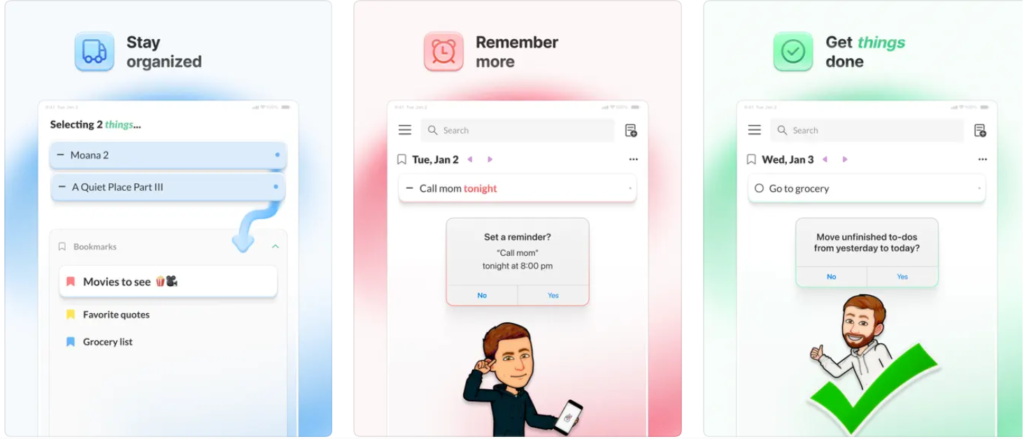
Step 2: Sign Up or Login
To use the Twos app you will need an account:
- Sign Up: If you are a new user, click “Sign Up” and enter your email address and password to create an account.
- Login: If you already have an account, tap “Login” and enter your credentials.
Step 3: Create Your First Note or List In Twos app
The Twos app is versatile, allowing you to create notes, lists, reminders, and more:
- Start New Note: Tap the “+” or “New” button to create a new note or list.
- Add Content: Enter your text, whether it’s a to-do list, a note, or a reminder.
- Organize with Tags or Folders: You can categorize your notes or lists using tags or organize them into folders for easy access later.
Step 4: Set Reminders
To make sure you never forget important tasks:
- Add a Reminder: When creating a note or list, look for the option to set a reminder.
- Select date and time: Select the date and time you want to be reminded.
- Save Reminder: Once set, the app will notify you at the specified time.
Step 5: Use the Calendar Feature
Twos also includes a calendar feature for better planning:
- Access Calendar: Tap the Calendar icon in the app.
- View scheduled notes or reminders: View all your upcoming notes, lists, and reminders in the calendar view.
- Add Events or Deadlines: You can directly add events or deadlines to specific dates within the calendar.
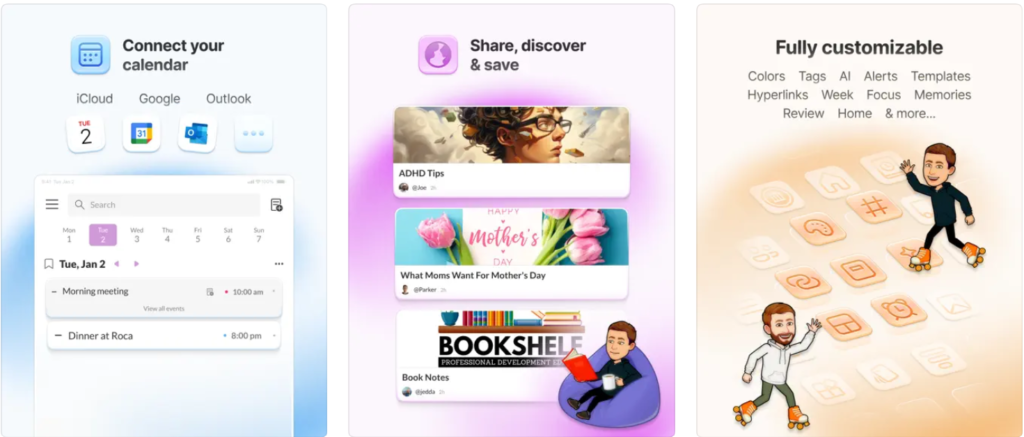
Step 6: Sync and Backup Your Data
To make sure you don’t lose your notes or lists:
- Enable Sync: Go to Settings and turn on Sync, so that your data is saved across all your devices.
- Regular Backup: Consider backing up your data to cloud services such as Google Drive or iCloud for added security.
Step 7: Share your notes and lists
- Select a note or list: Open the note or list you want to share.
- Tap the Share option: Choose how you want to share it—via email, messaging apps, or by creating a shareable link.
- Send to others: Share content with friends, family, or colleagues.
Result
The Twos app is a powerful tool for staying organized, whether you’re managing daily tasks, taking notes, or planning events. By following these simple steps, you can easily get started and get the most out of all the features Twos has to offer. Whether you’re at home, at work, or on the go, the Twos app helps keep your life organized.