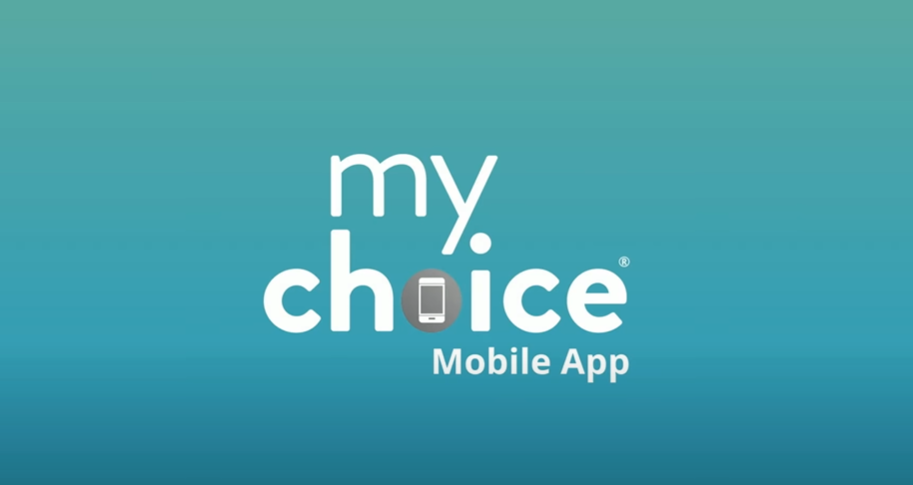Top App to Manually Install PKG File
App to Manually Install PKG File: Depending on the operating system you are using, the PKG file can sometimes be difficult to install. This article will guide you through the best apps and methods to manually install PKG files on various platforms including macOS, Windows, and Linux. It is important to use reliable methods to ensure that your system remains safe and secure.
What is a PKG file?
A PKG file is a package file format commonly used by macOS, but can also be found on other platforms such as Linux. The file contains software or applications that need to be installed on your device. PKG files are similar to .exe files on Windows and .deb files on Linux.
For macOS users, PKG files are common, as they often contain bundled software, drivers, or applications that require installation.

FWISD Apps Download for Easy Access to School
How to Manually Install PKG Files on macOS
Manually Install PKG File On macOS, installing a PKG file is simple because the operating system has built-in support for the format. Here are the steps on how to manually install PKG files on macOS:
Using the Built-in Installer App (macOS)
Installer is the default application in macOS for installing PKG files. It provides an easy and safe way to install software. To install the PKG file:
- Search for the PKG file: After downloading the PKG file, open “Finder” and go to the location where it was saved.
- Double-click on the PKG file: This will automatically open the built-in installer app. You’ll see a step-by-step guide to complete the installation.
- Follow the prompt: The installer will guide you through this process. You may be asked for your system password to allow installation.
- Complete the installation: After the installation complete, you can find the installed app in your “Applications” folder.
This method is the easiest and safest way to Manually Install PKG Files on macOS.
How to Manually Install PKG Files on Windows
Although PKG files are primarily for macOS, sometimes you may find PKG files on Windows systems, especially if you are working with multi-platform software. Windows does not natively support PKG files, but you can still use the following methods with them.
Using 7-Zip to extract the PKG files
While you can’t install PKG files directly on Windows, you can extract their contents using an app like 7-Zip. Here’s how:
- Download and Install 7-Zip: Visit the 7-Zip website and download the appropriate version for your Windows system.
- Right-click on the PKG file: After installing 7-Zip, right-click on the PKG file you want to open and select “Open Archive.” This will let you view the contents of the PKG file.
- Extract the contents: Select the files or folders you need and extract them to the selected location on your computer.
Remember, extracting the PKG file doesn’t install the software, but it can help if you’re trying to access content for specific purposes.
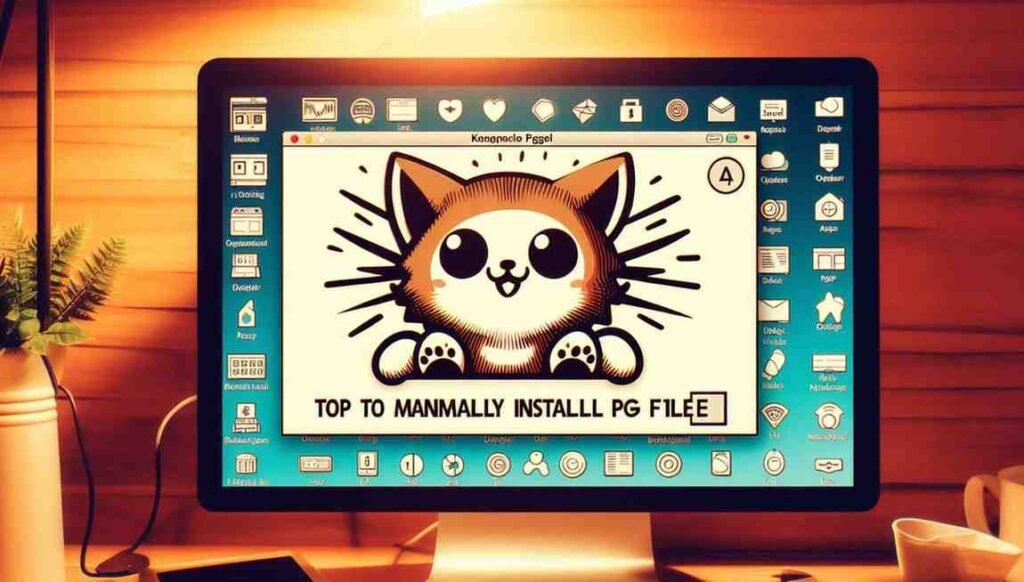
How to Manually Install PKG Files on Linux
How to install Pkg file on Linux: Linux users, especially those on Debian-based systems, may also encounter pkg files. However, PKG files for Linux are different from those on macOS. On Linux, pkg files can refer to compressed files for installation.
Using dpkg on Debian-Based Linux
For Debian-based systems like Ubuntu, you can use the dpkg command to install the pkg file manually:
- Open the terminal: launch it on your Linux system.
- Navigate to the directory with the PKG file: Use the cd command to navigate to the folder where the PKG file is stored.
- Run the dpkg command: [sudo dpkg -i yourfile.pkg]
Replace “yourfile.pkg” with the original file name of your PKG file. The dpkg command will attempt to install the package.
- Fix dependencies (if needed): If you encounter dependency issues, run the following command to resolve them: [sudo apt-get install -f]
This process will manually install the PKG file on your Debian-based Linux system.
Additional Tips for Manually Installing PKG Files
- Verify the source: Always make sure the PKG file comes from a trusted source. Unverified files may contain malware.
- Back up your data: Before installing any software, it’s a good idea to back up your system in case something goes wrong during installation.
- Check for compatibility: PKG files are usually platform-specific. Make sure the file is created for your operating system (macOS, Linux, or Windows).
Manually install PKG files is relatively easy if you have the right tools and methods. On MacOS, the built-in installer app makes this process easy. For Windows, apps like 7-Zip help extract PKG files, while Linux users can rely on the dpkg command to handle installation.