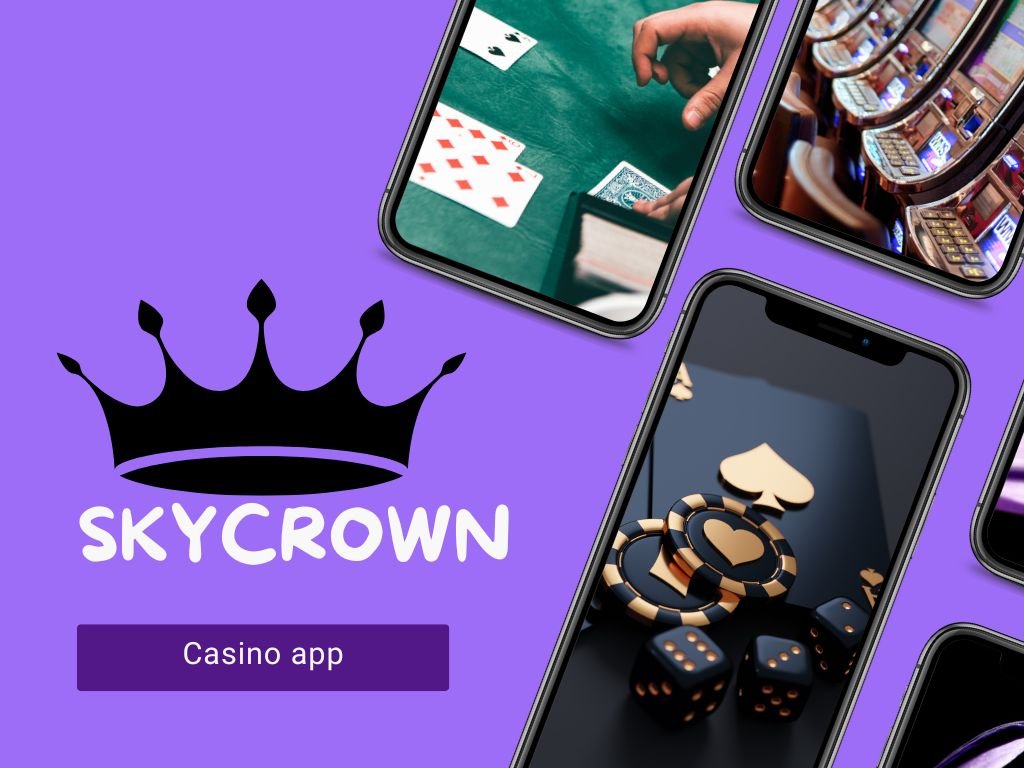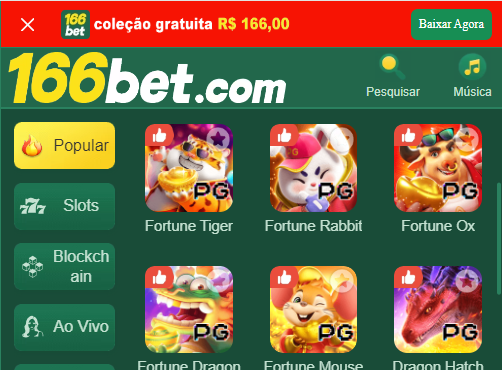How to Use AllDebrid on FlixVision App
Many users turn to the FlixVision app to stream movies and TV shows. While FlixVision app has many features, it works best when paired with a debrid service such as AllDebrid. AllDebrid improves the streaming experience by providing better-quality links and reducing buffering. In this article, we’ll Talk you through setting up and using AllDebrid on the FlixVision app.
Table of Contents
What is AllDebrid?
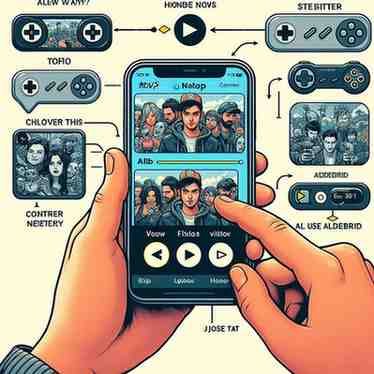
How to Set Up AllDebrid on FlixVision
Step 1: Get an AllDebrid Account
- Go to the official AllDebrid website.
- Click on the Sign Up button.
- Put your details and create an new account.
Step 2: Install the FlixVision app.
- Go to the official FlixVision website or a trusted third-party source.
- Download the latest version of the FlixVision app.
- Install it on your device.
Step 3: Open FlixVision and go to Settings.
- Launch the FlixVision app on your device.
- Go to the Settings menu, usually located in the upper right corner.
- Look for the option labeled Debord Services or Account Settings.
Step 4: Choose AllDebrid from the List
- Click Debord Services to view a list of supported Debord services.
- Select AllDebrid from the list.
- You will see a prompt asking you to enter an Authorization Code.
Step 5: Get the Authorization Code from AllDebrid
- Open a web browser (Google) on your smartphone or Pc.
- Go to AllDebrid Device Authorization page: (https://alldebrid.com/pin).
- Login with your AllDebrid account if needed.
- You will see a box asking for PIN CODE. Enter the code displayed in the FlixVision app.
- Click Authorize.
Step 6: Confirm the AllDebrid Connection in FlixVision
- Return to the FlixVision app.
- You should see a message that says AllDebrid Linked Successfully.
- Now, AllDebrid will be used as the default Debrid service to fetch streaming links.
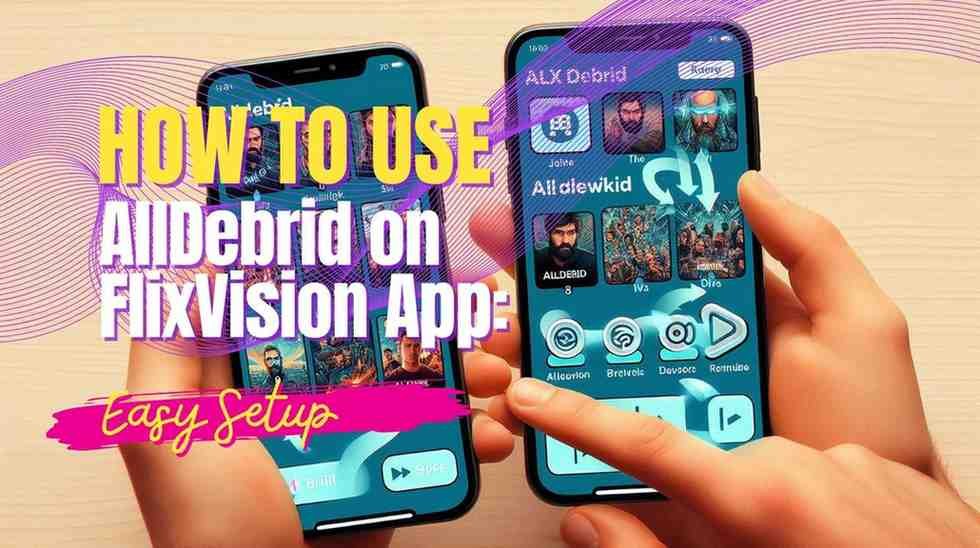
How to Use AllDebrid with FlixVision
Step 1: Search for a Movie or TV Show
- Open the FlixVision app.
- Click the search bar and write a movie or TV show name you want to watch.
- Click on a title to see a list of available streaming links.
Step 2: Select a Link
- Look for links labeled AllDebrid or marked as premium.
- Select one of these links.
Step 3: Start Streaming
- Click on the selected AllDebrid link.
- The content should start playing without buffering or interruptions.
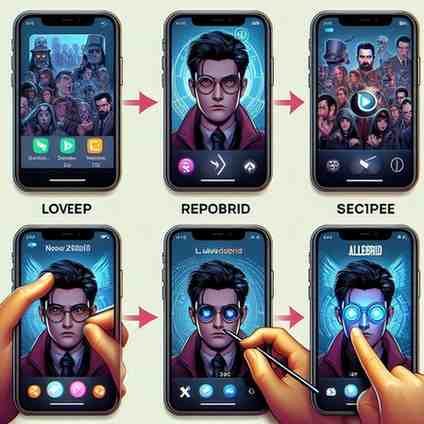
Why use AllDebrid App with FlixVision?
- Access to Premium Links: AllDebrid app provides access to premium links from various sources. This means you get better-quality video and faster streaming.
- Reduced Buffering: AllDebrid ensures that streaming links are faster, resulting in less buffering and fewer interruptions.
- Ad-Free Experience: By using AllDebrid, you can avoid many ads that come with free streaming links.
Troubleshooting Tips for Using AllDebrid on FlixVision
Although the setup process is simple, you may encounter issues when using AllDebrid on FlixVision. Below are some common problems and ways to solve them:
Problem 1: Unable to Link AllDebrid
- Please enter the right authorization code.
- make sure your AllDebrid subscription is active.
- Try using a different device to authorize the account.
Problem 2: AllDebrid Links Not Showing Up
- Go to Settings and check if AllDebrid is set as the default Debrid service.
- Clear the app’s cache and restart it.
- Reauthorize AllDebrid app if necessary.:
Problem 3: Streaming Issues with AllDebrid Links
- Check your internet connection.
- Select a different AllDebrid link from the list.
- Ensure no other apps are using your internet.
Using AllDebrid app on the FlixVision app can great improve your streaming experience by providing faster and high-quality links. The setup is quick and only takes a few minutes. Once linked, you can access premium links and enjoy seamless streaming. Follow the steps in this guide to connect AllDebrid to FlixVision and start streaming seamlessly. If you encounter any problems, see troubleshooting tips for solving common problems.